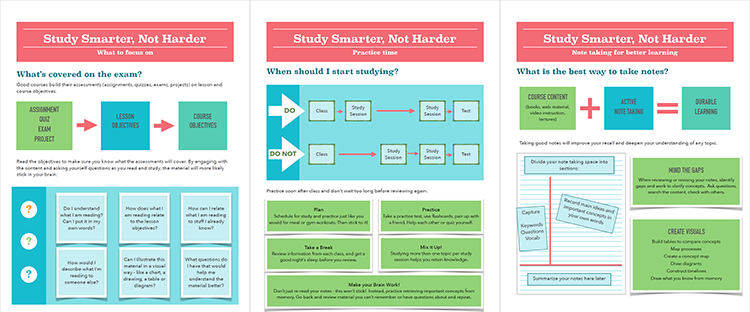Plagiarize-Proof Your Writing Assignments
Plagiarism is a big concern in higher education. In the article linked below from a recent issue of Faculty Focus, Christine Moore provides four practical strategies for fighting plagiarism in your course before any students cheat. It's a quick ready, but contains valuable information especially for faculty who use writing assignments in their courses.
Plagiarize-Proof Your Writing Assignments