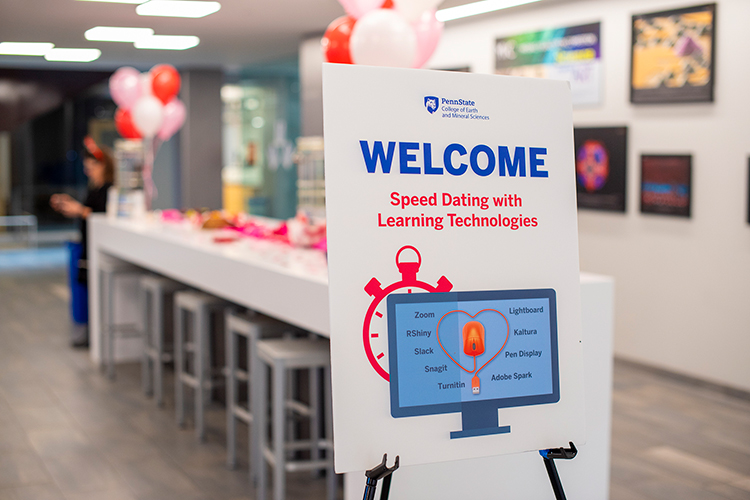Open Access to Smithsonian Resources
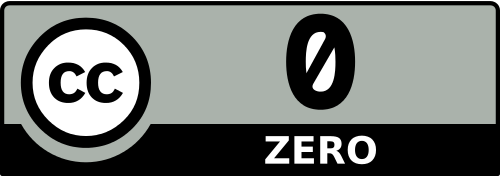
Last month, the Smithsonian launched Smithsonian Open Access, a website that provides access to millions of digital artifacts (2D & 3D images, animations, data, audio files, and more). The items are all available under a CC0 license, meaning they are in the public domain and you are free to download, reuse, remix, revise and redistribute, making them a fantastic resource for education.